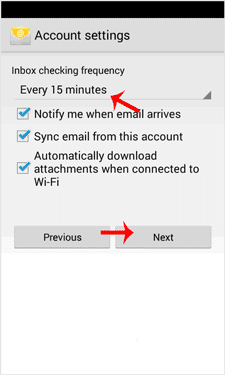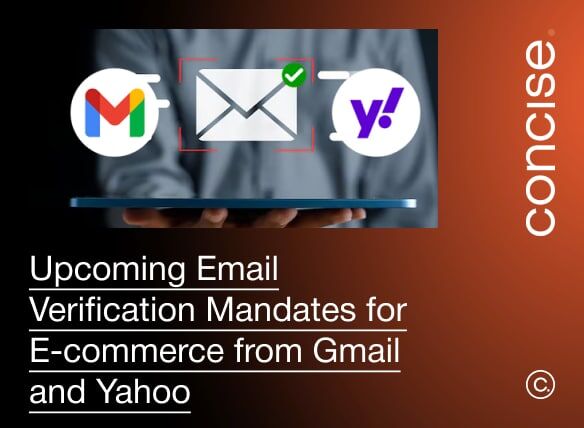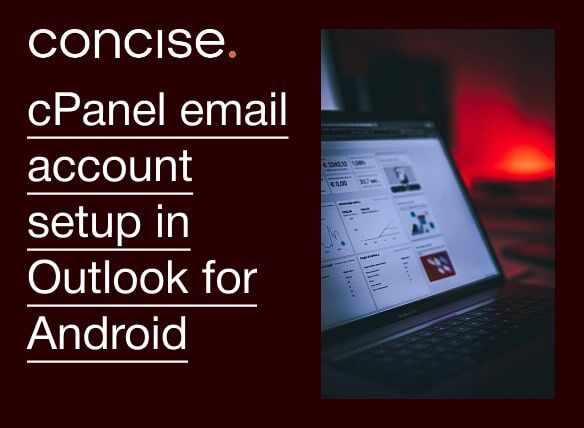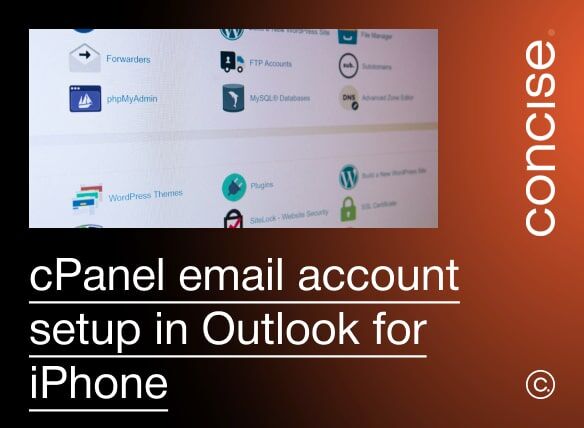Topics

cPanel email account setup for Android
on
Last updated on
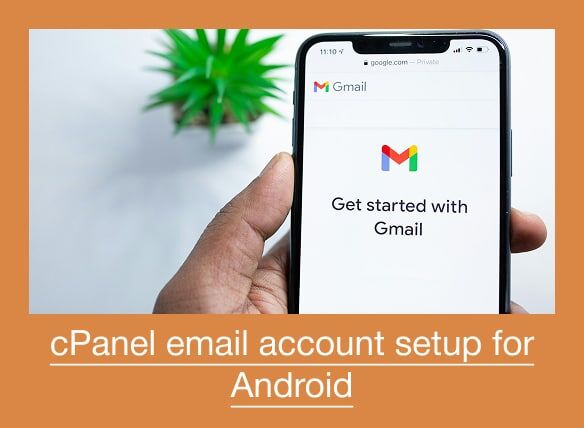
cPanel email account setup for Android
You can add a cPanel email account to your Android mobile using the built-in email application. You do not need to use any external application from Google Play.
1. Open your android mobile, go to the main menu and the “Settings” options, and under the “Accounts” option, tap on “+ Add Account“.
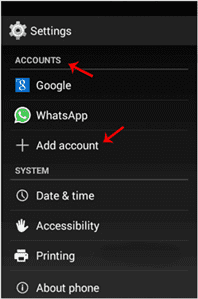
2. Now tap on the “Corporate” or the “IMAP” email icon. Both are the same.
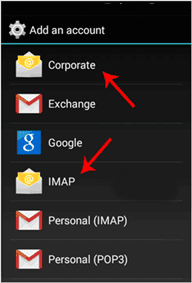
3. In the account setup, enter your full email address such as “[email protected]” and your email password. Then Tap on the “Next option.
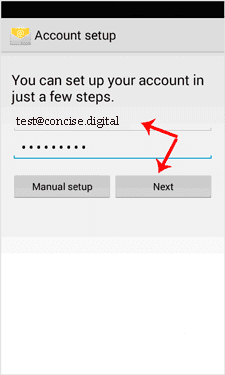
4. You will get 3 options and you just need to tap on the “IMAP” option.
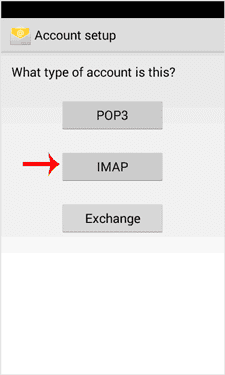
5. Make sure you are using your domain name in the server field, for example “example.com”, and the port should be set to 993 with SSL enabled. Then tap on the “Next” button. (Leave all other options as they are.)
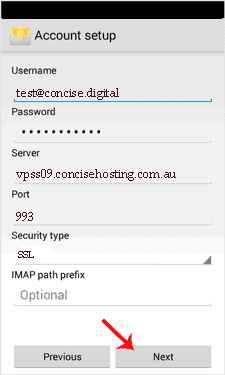
6. Under “SMTP Server”, change “mail.domain.com” as given in configuration and change the port to 465 with SSL enabled.
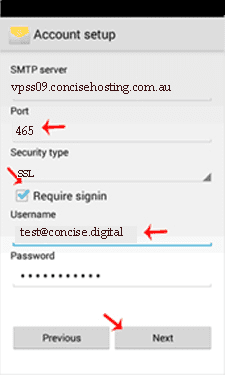
7. If you want to change the inbox sync frequency, then do it. Otherwise, tap on the “Next” button.