
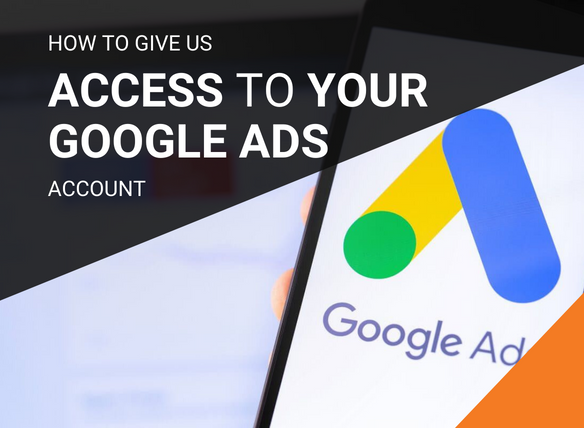
Google Ads is used by many small businesses for running Ads in Google.
We need you to add our Partner Manager Account to your Google Ads account to manage your Google Ads account on your behalf.
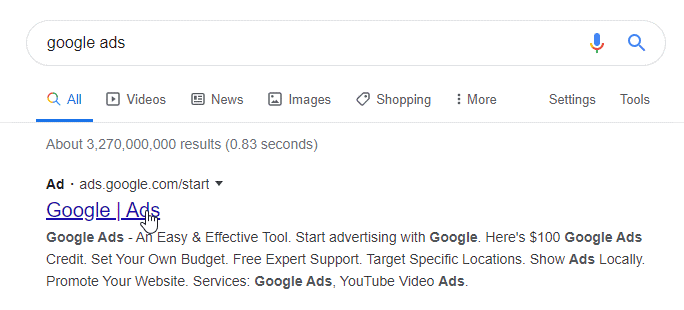
WARNING – if you do not already have a Google Ad account, do not proceed any further or take advantage of their offer codes; you will be spammed with emails and calls from Google forevermore!

Once you have signed in, look to the top right corner of your account, and you will see your ID account number, which is always a ten-digit number.
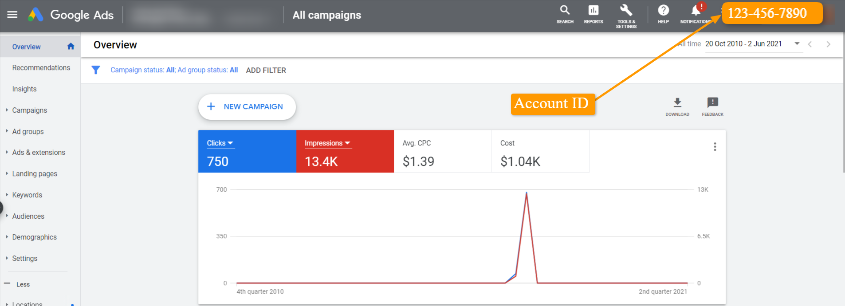
Once you have the account number ID:
NOTE:
When we add your ID number to our Google Ads Manager account, you will need to wait until you receive a message (either by phone or email) from your account manager.
“We have added your ID number to the Concise Digital Google Ads Manager account, and we are waiting on your approval”.
Once you have received the above message from your account manager, go to Step 5.
Sign back into Google Ads, go to the top menu, and select (1) Tools & Settings icon. Then, in the dropdown menu under SETUP select, (2) Access & Security
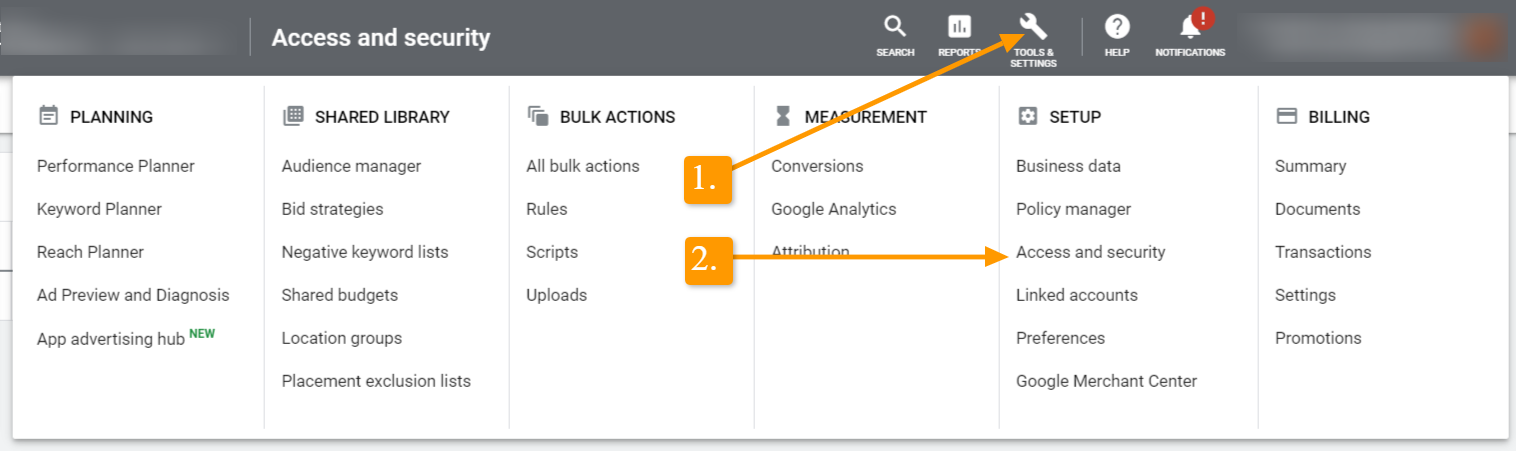
Select the Managers link and then select the Approval link.

Our digital marketing team will be notified that you have added us to your Google Ads account. If you run into any issues, please get in contact with us.