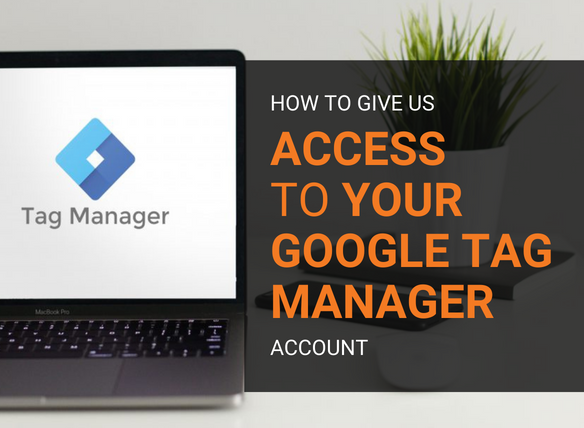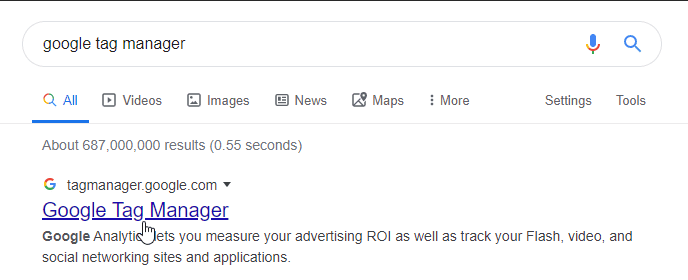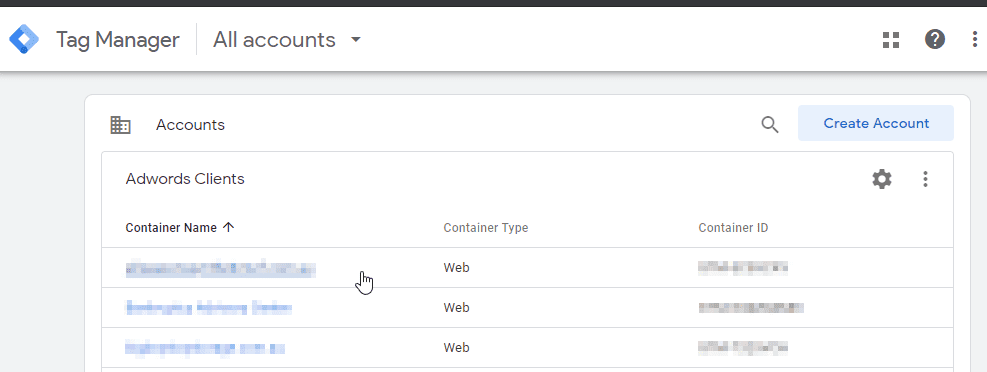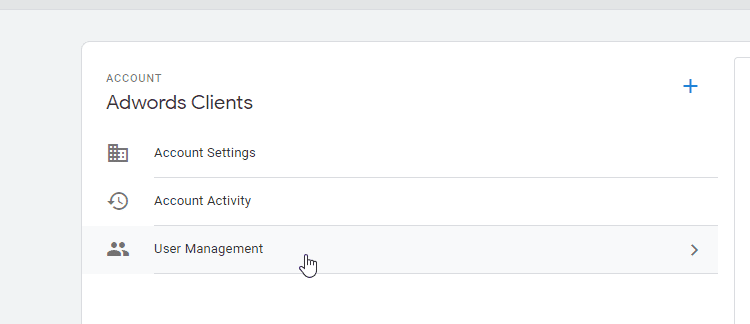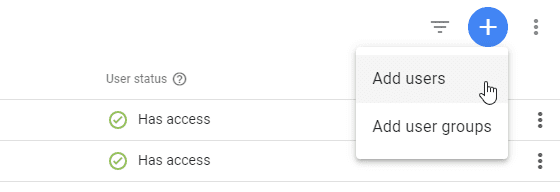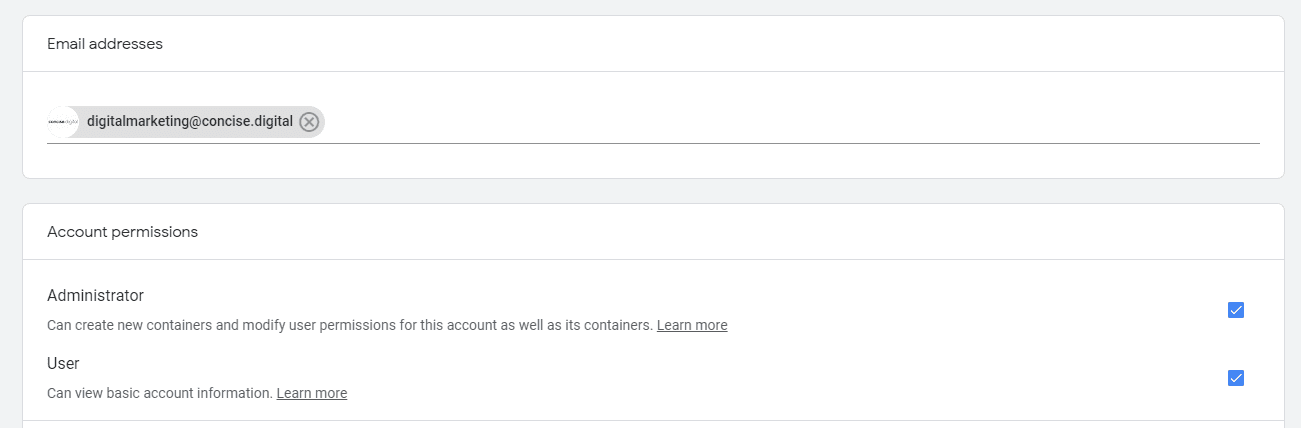How to give us access to your Google Tag Manager account
How to give us access to your Google Tag Manager account
Posted in
How to Guides by
Concise Digital on January 22, 2020
Last updated on 24/02/2023
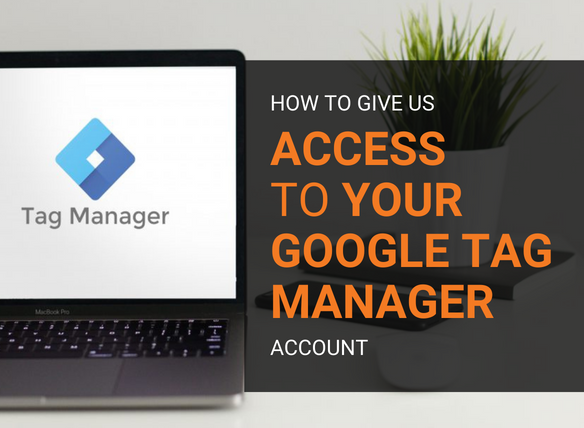
Google Tag Manager makes it easier to manage tracking codes used by the likes of Google Analytics and the Facebook Pixel
We need you to add our Partner manager account to your Google Tag Manager account so we can link up with your Analytics
Our Google Tag manager email address is [email protected]
Step 1 – Go to Google and type in Google Tag Manager in the search bar
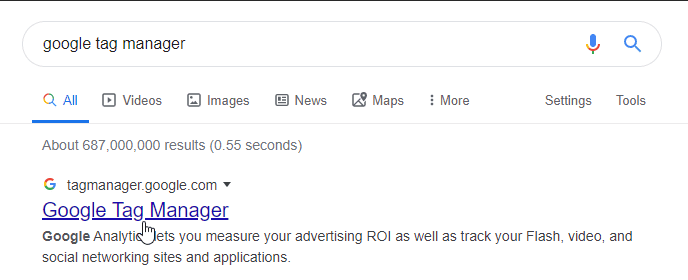
Step 2 – Click Sign in
NOTE – if you do not already have a Google Tag Manager account, do not proceed any further, we can set this up for you on your behalf.
Step 3 – Select the website you wish to give us access to (labelled Containers)
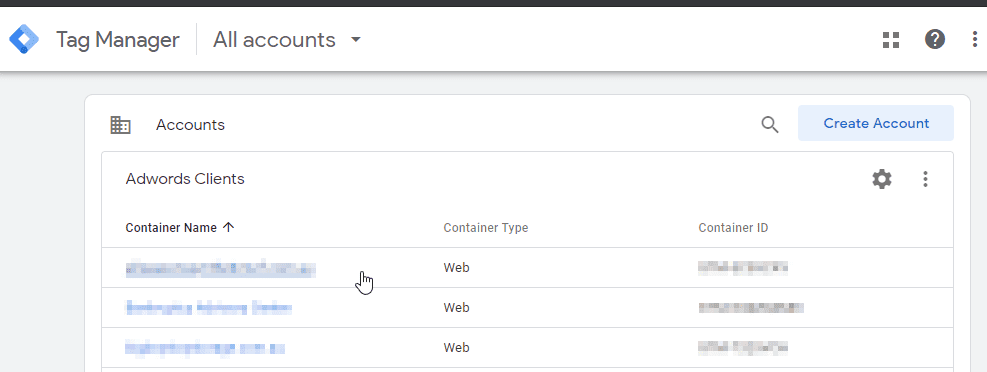
Step 4 – Select “Admin” and then “User Management”

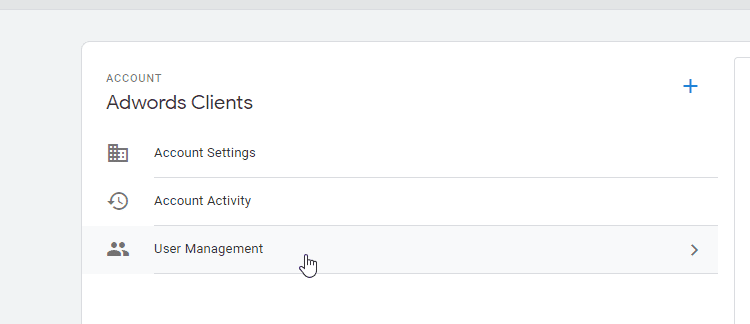
Step 5 – In the top right hand side click the blue + and click “Add users”
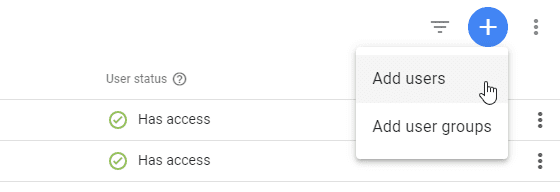
Step 6 – In the section labelled email addresses, enter [email protected] and make sure the “Administrator” section is ticked under Account permissions
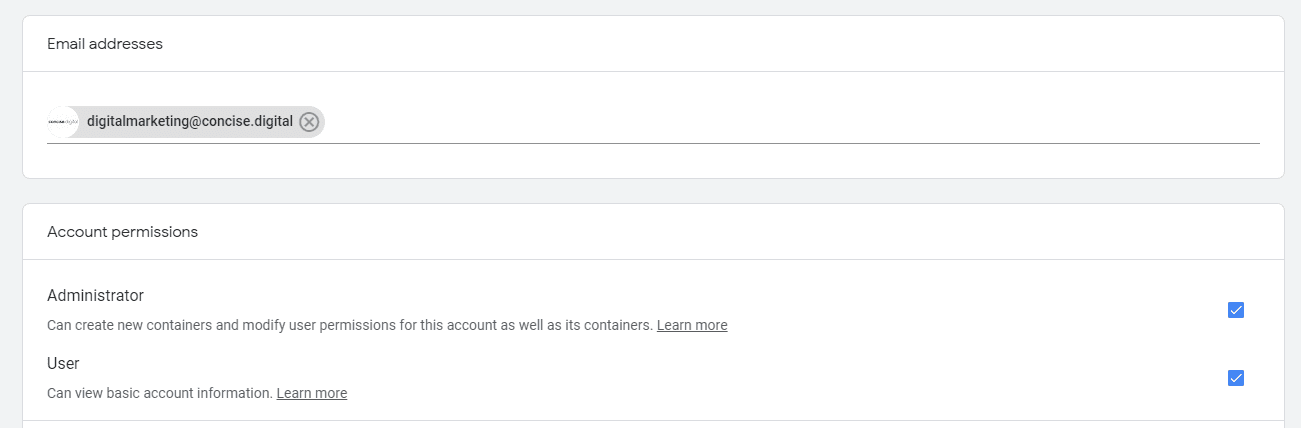
Final step – in the top right hand side, click “Invite” to finish the process.

Our digital marketing team will get notified by email that you have added us to your Google Tag Manager account. If you run into any issues, please get in contact with us.